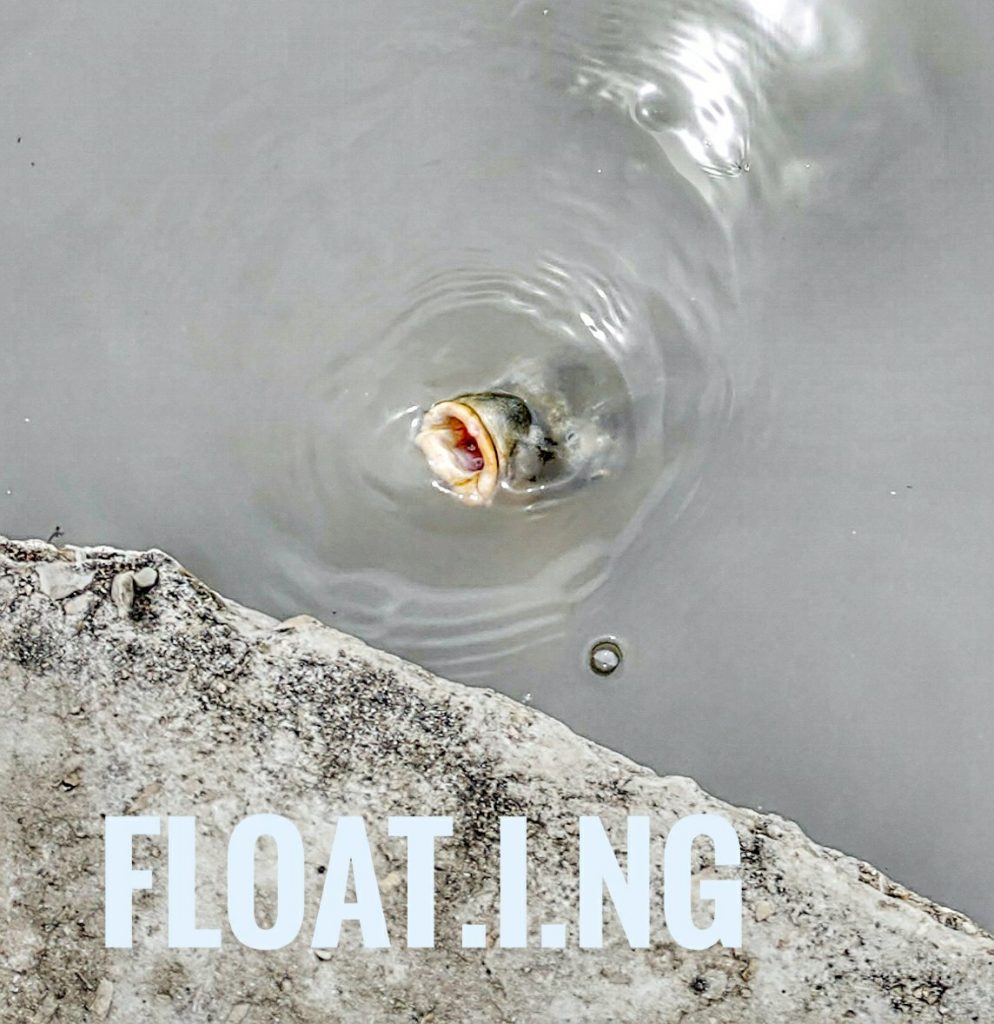Visits: 1294
Install Horde Web Mail to check your email
- Configuring Horde for IMP [OPTIONAL]If you would prefer that your users authenticate directly with IMP, without having to authenticate through Horde first, load
- Roundcube with full postfix email server is also extremely easy to intall
- theAdministration/Configuration/Authentication page and from the What backend should we use for authenticating users to Hordepulldown menu select Let a Horde application handle authentication (see the note below about new installs). Select imp from the The application which is providing authentication pulldown menu.NoteYou will have to log in twice if you don’t do this — Once to Horde and a second time to IMP.NoteIf this is a new install, you will not be able to configure IMP using the Horde Administration/Configuration page if you first enabled IMP authentication for Horde. You must set Horde to use another authentication method (refer to the horde/docs/INSTALL file), configure IMP, then reset Horde to use IMP authentication. One way to reset Horde in order to reach the Administration page is to replace the Horde configuration file conf.php with the original in horde/config/conf.php.dist. You should of course back up your current settings since they will otherwise be permanently lost.
- Configuring IMPYou must login to Horde as a Horde Administrator to finish the configuration of IMP. Use the Horde Administration menu item to get to the administration page, and then click on the Configuration icon to get the configuration page. Select Mail from the selection list of applications. Fill in or change any configuration values as needed. When done click on Generate Mail Configuration to generate the conf.php file. If your web server doesn’t have write permissions to the IMP configuration directory or file, it will not be able to write the file. In this case, go back to Configuration and choose one of the other methods to create the configuration file imp/config/conf.php.Documentation on the format and purpose of the other configuration files in the config/ directory can be found in each file. You may create *.local.phpversions of these files if you wish to customize IMP’s appearance and behavior. See the header of the configuration files for details and examples. The defaults will be correct for most sites.
- By default, IMP is configured to NOT display text/html message parts inline. This is done for various security reasons. If you would like to see text/html parts inline, you must create a imp/config/mime_drivers.local.php file (or add to the existing mime_drivers.local.php file) with the following content:<?php $mime_drivers[‘html’][‘inline’] = true;
- Creating the database tablesOnce you finished the configuration in the previous step, you can create all database tables by clicking the DB schema is out of date link in the IMP row of the configuration screen.Alternatively, creating the IMP database tables can be accomplished with horde’s horde-db-migrate utility. If your database is properly setup in the Horde configuration, you can run the following command:horde/bin/horde-db-migrate imp
- Securing IMPBefore you can secure IMP, you need a secure Horde installation. Please read the file in horde/docs/SECURITY for Horde security information before proceeding.Unless steps are taken to avoid it, there are two channels by which IMP can cause users to pass their IMAP/POP3 passwords across the network unencrypted.The first channel is between the browser and the Web server. We strongly recommend using an SSL-capable Web server to give users the option of encrypting communications between their browser and the Web server on which IMP is running. Some sites may wish to disable non-SSL access entirely.The second channel is between the Web server and their IMAP or POP3 server. The simplest way to avoid this is to have the mail server running on the same system as the Web server, and configuring IMP to connect to the IMAP or POP3 server on localhost instead of on the Internet hostname. In cases where that is not possible, it is highly recommended that the mail server be located on a private, secure network. Alternatively, the mail server can be accessed via TLS to ensure that users’ passwords remain safe after they have entrusted them to IMP (this is the default configuration).Other security steps you can take to increase security include:
- Use session cookies instead of URL based sessions.
- Set your php session.entropy_length to a larger value (e.g. 16) and session.entropy_file to a random source (e.g. /dev/urandom)
- If your database, mail server, and web server are on the same host machine, then:
- Use unix socket database access and disable TCP database access.
- Use localhost for all TCP/IP connections to avoid the network, or run all services on a local, private network.
- Testing IMPOnce you have configured IMP, bring up the Horde test page in your Web browser to ensure that all necessary prerequisites have been met. See thehorde/docs/INSTALL document for further details on the Horde test script.The test script will also allow you to test your connection to the mail server and provide some auto-detected configuration parameters that can be used to configure the mail server in imp/config/backends.local.php.Next, use IMP to login to a known working IMAP or POP3 server. Test at least the following:
- Sending mail (via the Compose item in the menu bar).
- Setting preferences (check to see if they survive after logging out and back in, if you are using an SQL or LDAP preferences system).
- Reading mail.
- Deleting mail.
- Flagging mail (if using IMAP).
- Changing mailboxes (if using IMAP).
- Tuning IMP (Performance)See docs/PERFORMANCE.