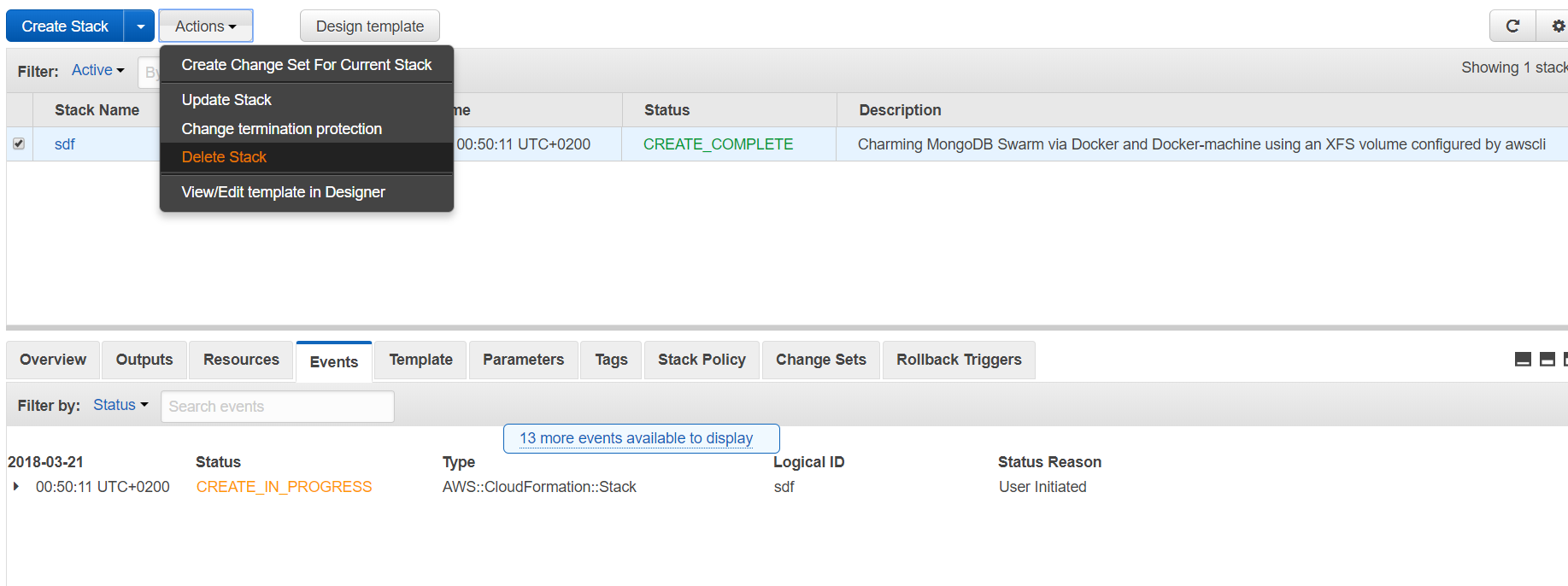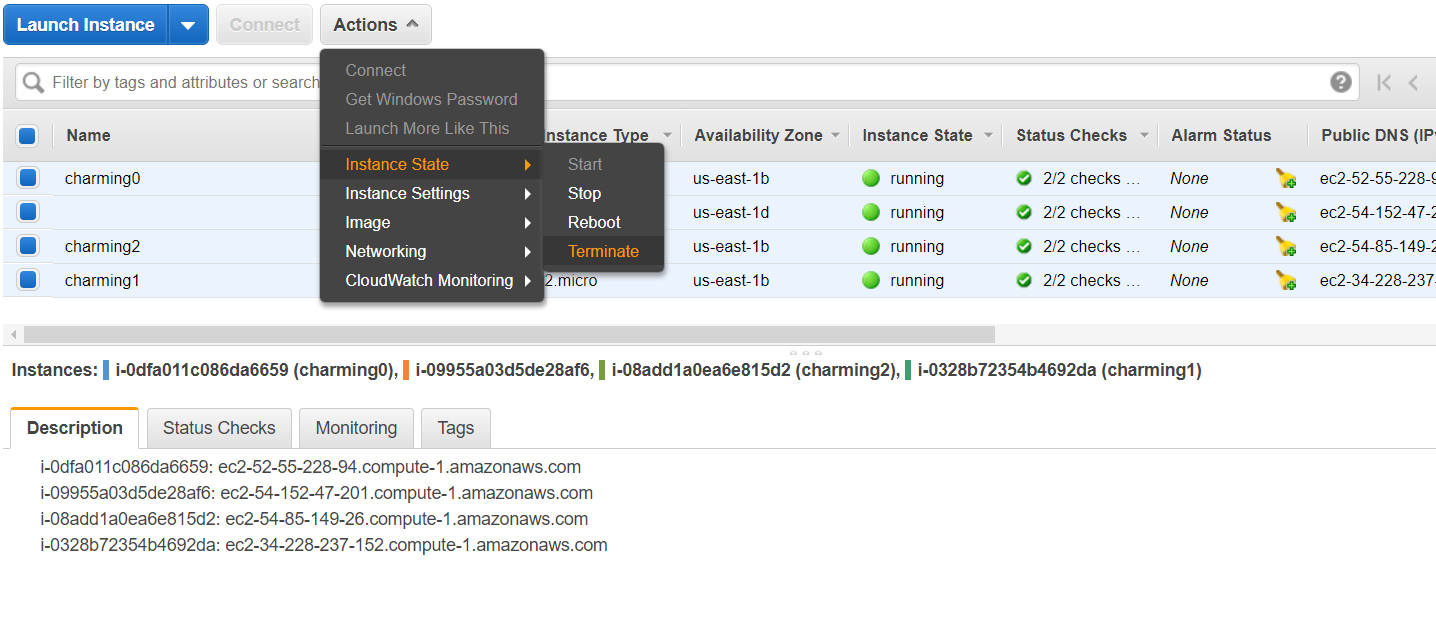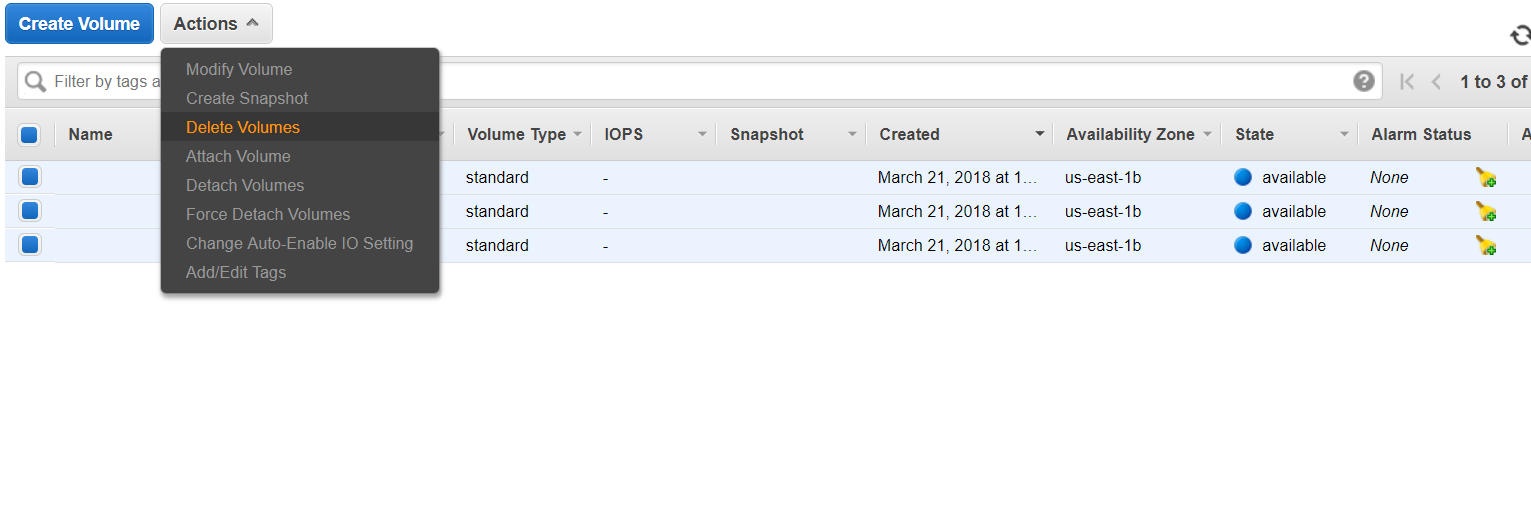Visits: 9301
MongoDB Replica Set in Docker Swarm
These scripts Use Docker Swarm with the Community Edition of the official MongoDB container. This MongoDB Replica set can be spread throughout the World. The first script is an AWS Cloudformation that asks a few questions. This creates an EC2 instance which serves as the Docker Swarm Manager. A Bash scripts launches 3 more instances in regions of your choice, edits files that tell each instance about the Replica Set then configures all instances to become part of the MongoDB Replica Set.
Watch the video to see how simple it is to have a MongoDB Replica Set all around the world.
Talk to me if you would like more replicas or a different Database, like MySql or MariaDB. Fill in the contact form
Instructions to quickly install a MongoDB Replica Set in a Docker Swarm
- Login to your AWS account
https://console.aws.amazon.com/
- Subscribe to our pre-configured Script and EC2 image via the AWS Marketplace.
https://aws.amazon.com/marketplace
 You shouldn’t launch the instance when you subscribe. The CloudFormation script will launch your Swarm Manager. So when subscribing select To run the CloudFormation script you should select the Manual Launch tab.
You shouldn’t launch the instance when you subscribe. The CloudFormation script will launch your Swarm Manager. So when subscribing select To run the CloudFormation script you should select the Manual Launch tab.
- Confirm the email then run the CloudFormation Template from the AWS Console
https://floatingcloud.io/product/mongodb-replica-set/
Access Instructions to MongoDB Replica Set
Once you have subscribed and confirmed your subscription you can run the CloudFormation template. It asks a few questions with drop down menus. Allow a half hour for the script to run, then read the access instructions.
Acccess via CLI.
You need to have mongo client installed on the computer that you use to access your Replicated MongoDB from Floating Cloud or to use your API driver.
Each server has a different port opened to access the Database.
mongo mongodb://PublicDNS-Ofcharming0:27017/test
You can now start building your database. All changes are immediately written to the replicas.
Secondary Replicas can be accessed from a CLI as follows:
mongo mongodb://PublicDNS-charming1:27018/test
mongo mongodb://PublicDNS-charming2:27019/test
In the above command, “test” is the DB name. The remote connection URL below has the DB name test at the end. Use a different db name to connect to one that you created.
From the Mongo Shell you can see installed DB’s type”show dbs”
From here you can build, develop and learn,
You can download MongoDB drivers from https://docs.mongodb.com/ecosystem/drivers/
Warning: Security for your This MongoDB Replica set is your RESPONSIBILITY! No Password or encryption has been set.
You can Connect your app remotely.
In order to connect to the MongoDB set and its manager you need to ssh to the manager. The manager is a Docker Swarm Manager, it stores the keys to each server, so that you can control and login to the servers.
Access the Manager EC2 like you would any other Ubuntu Linux EC2 Server. Follow the instructions from the EC2 Panel, in the Region that you ran the Cloudformation.
Once you have a bash prompt, you can access each container that stores the MongoDB engine
There are 2 ways to access the Docker containers
do eval `docker-machine env charming0`
Change the number to 1 or 2 to access the Secondary Replicas.
From here you can run docker exec to access the container or the MongoDB running in the container.
To access the Database run:
docker exec -it $(docker ps -q) mongo
To access the container (which is like a mini-linux) run:
docker exec -it $(docker ps -q) bash
You can ssh into the Floating Cloud EC2 instances (to the real Linux prompt). You might want to do this in order to update the Ubuntu server instance
From the manager EC2 instance you, run:
docker-machine ssh charming0
Change the number to 1 or 2 to access the Secondary Replicas.
The keys for each of the MongoDB set are stored in the Swarm Manager. Ssh has been limited by security groups only from the Swarm Manager.
The following is the same as the above Docker connection method that uses eval.
To access the Database run:
docker exec -it $(docker ps -q) mongo
To access the container (which is like a mini-linux) run:
docker exec -it $(docker ps -q) bash
Important! The Data is stored on a separate EBS Volume which is mounted as /mnt/charming. This is formatted as XFS like MongoDB prefers If the Replica set is damaged your data should be safe. You can find each EBS Volume in the EC2 Panel, they are named charming with a number after them from 0 through 2.
Backups can be done by doing Snapshots of either the Primary or the secondaries, or through a dump. See https://docs.mongodb.com/manual/tutorial/backup-and-restore-tools/
- Important this set is NOT highly available. When one of the servers is turned off it is really hard to recover. The Swarm Manager contains all of the SSH keys to the other instances, so if that dies you will lose access, but not your data. The data is pretty safe as it is replicated and never automatically removed.
Uninstall Replicated MongoDB
The Swarm Manager has termination protection, This is to remind you that you should first delete the MongoDB Instances.
The MongoDB was created by Docker Machine and Docker Swarm, so in order to un-install you first need to run our Floating Cloud Un-install script.
From the Linux Shell enter:
uninstall-mongo-swarm.sh
This removes the Replicated MongoDB Servers as well as IAM rules and roles that were created by Docker-Machine.
This Script does NOT remove the Docker-Machine security group nor does it remove the XFS Volumes that have your precious data. You can delete these from the EC2 panel.
In Order to remove the Swarm Manager Instance and it’s IAM roles you need to first remove termination protection in the EC2 panel. Right Click on the instance and select settings and change termination protection. After removing Termination Protection you can go into the CloudFormation panel in the AWS Console and delete the Stack.
Select delete to delete the keys
ADD remove roles and policies.
See the discussion of how this works at:
https://floatingcloud.io/running-a-mongodb-replica-set-on-docker-1-12-swarm-mode-step-by-step/
In order to uninstall
From the Docker Swarm manager run:
docker-machine rm charming0 charming1 charming2 -y
This removes the Instances from whatever regions you chose, as well as the keys that Docker-machine created to have access to them.
It does NOT remove the XFS EBS volumes from the various regions, since these contain your valuable data. If you want to remove them you need to go to the volumes option in the EC2 panel of each region to delete them.
After this you can remove the Swarm Manager via the CloudFormation panel in AWS from whatever region you ran it. The default is US-East-1 N. Virginia. Select delete stack.
You can read about how this scripts is written.
https://floatingcloud.io/running-a-mongodb-replica-set-on-docker-1-12-swarm-mode-step-by-step/
You can select various other MongoDB installations on Windows or Linux that we have installed in AWS Marketplace:
http://charmingcloud.net/product-category/mongodb/
Relate Blog articles
https://floatingcloud.io/make-xfs-faield-mkfs-xfs-no-such-file-or-directory/
https://floatingcloud.io/create-mongodb-database-windows-nosql-db/
https://floatingcloud.io/kubernetes-running-mongodb-on-kubernetes-with-statefulsets/
https://floatingcloud.io/mongodb-replica-set-in-docker-swarm-quick-installation-guide